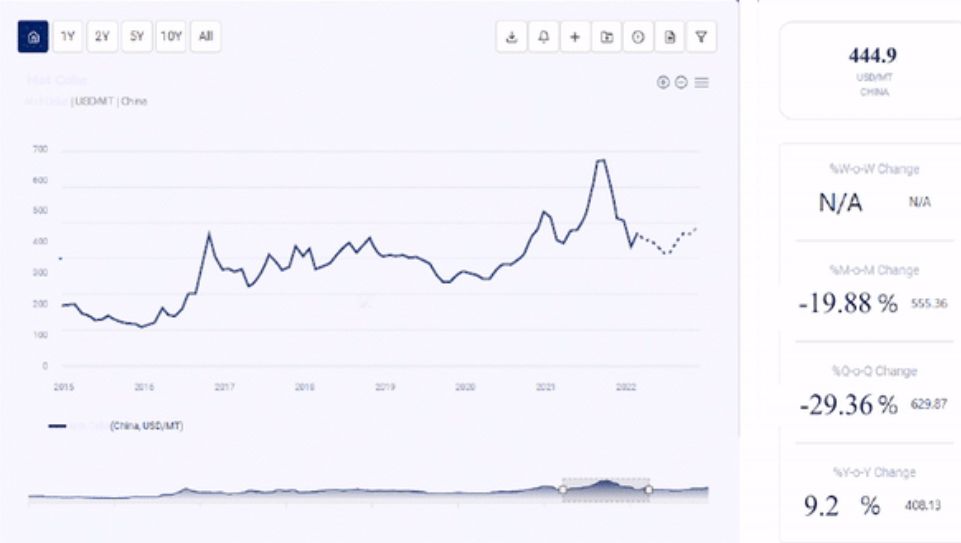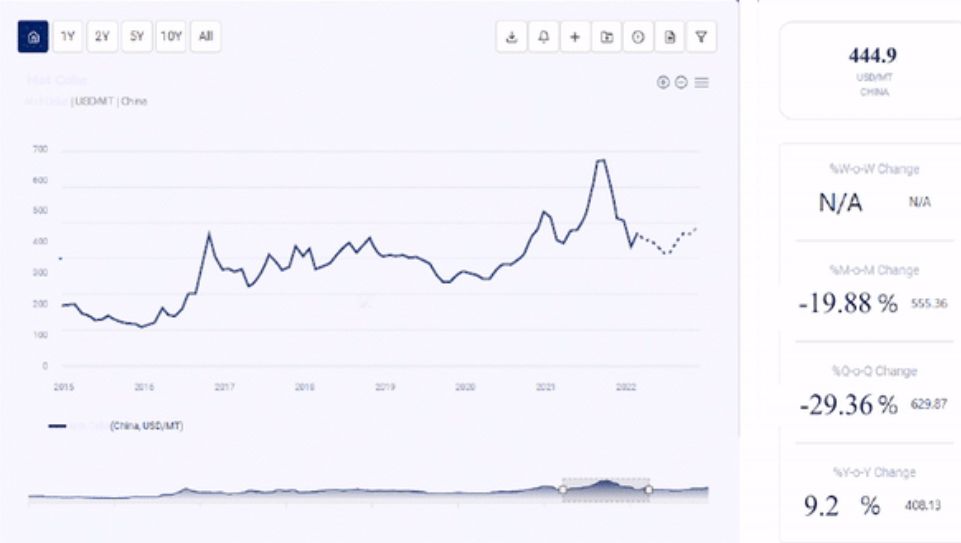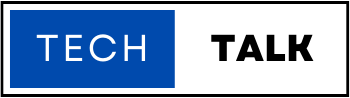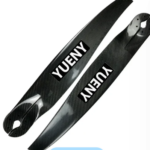Clone whatsapp allows you to transfer WhatsApp data between iOS devices. If you have recently purchased a new phone and you want to transfer your WhatsApp data from your old phone to your new one, there are a few steps you need to follow. In this article, we will guide you through the process of cloning WhatsApp data to a new phone.
Backing Up Your WhatsApp Data
Before you start the cloning process, it is important to back up your WhatsApp data on your old phone. Here’s how you can do it:
- Open WhatsApp on your old phone.
- Tap on the three dots in the top right corner of the screen.
- Select “Settings” and then “Chats”.
- Tap on “Chat backup” and then “Back Up Now”.
- Once the backup is complete, you can move on to the next step.
- Clone WhatsApp Data to a New Phone
There are different methods to clone your WhatsApp data to a new phone. Let’s take a look at the most common ones:
1: Using Google Drive
- Open WhatsApp on your new phone and install it.
- Verify your phone number.
- When prompted, tap “Restore” to restore your WhatsApp chats and media from Google Drive.
- Select the Google account that you used to back up your WhatsApp data.
- Tap “Restore” and wait for the process to complete.
2: Using Local Backup
- Connect your old phone to your computer and transfer the WhatsApp backup file to your computer.
- Connect your new phone to your computer and transfer the WhatsApp backup file to your new phone.
- Install WhatsApp on your new phone and verify your phone number.
- When prompted, tap “Restore” to restore your WhatsApp chats and media from the local backup file.
3: Using Third-Party Apps
- There are several third-party apps that allow you to clone your WhatsApp data from one phone to another. Here are a few examples:
WazzapMigrator:
- The app is specifically designed to transfer WhatsApp data between iPhone and Android devices. This is not possible through the official WhatsApp backup and restore process. WazzapMigrator allows you to move your WhatsApp chats, media files, and settings from an iPhone to an Android device or vice versa.
- To use WazzapMigrator, you need to first create a backup file of your WhatsApp data on your old device, whether it’s an iPhone or an Android. You can then transfer the backup file to your new device using a USB cable or a cloud storage service. Once the backup file is transferred, you can install WazzapMigrator on your new device and use it to restore the WhatsApp data from the backup file.
- The app is available in both free and paid versions. The free version allows you to transfer up to 20 conversations and is suitable for users with a small number of chats. The paid version offers unlimited transfers and is recommended for users with a large number of chats.
- WazzapMigrator is a useful tool for users who want to switch from an iPhone to an Android device or vice versa, as it allows them to keep their WhatsApp data intact. However, it’s important to note that using third-party apps like WazzapMigrator carries some risks, such as data loss or privacy issues. It’s important to use reputable apps and follow the instructions carefully to avoid any problems.
Backuptrans Android iPhone WhatsApp Transfer:
- Backuptrans Android iPhone WhatsApp Transfer is a third-party software that allows users to transfer their WhatsApp data between Android and iOS devices. It is developed by Backuptrans Studio and is available for both Windows and Mac computers.
- The software provides a simple and efficient way to transfer WhatsApp data, including chat history, media files, and attachments, between different devices. It allows you to transfer data from an Android device to an iOS device or vice versa, as well as between the same types of devices.
- Backuptrans Android iPhone WhatsApp Transfer offers two different modes of transfer: direct transfer and backup & restore. Direct transfer allows you to transfer WhatsApp data between devices directly, while backup & restore allows you to backup your WhatsApp data on one device and then restore it on another device.
- The software also allows you to selectively transfer specific chats or media files instead of transferring all the data at once. You can also choose to encrypt your backup files for added security.
iCareFone: Clone whatsapp
- This whatsapp clone app allows you to transfer WhatsApp data between iOS devices.
- iCareFone is a third-party app that allows users to transfer their WhatsApp data between iOS devices. It is created by Tenorshare and is available for both Windows and Mac computers.
- The app provides a straightforward process for transferring your WhatsApp data, including chat history, media files, and attachments, from one iOS device to another. It also allows you to selectively transfer specific chats or media files instead of transferring all the data at once.
- iCareFone uses a wired connection between the two devices to transfer the WhatsApp data. It ensures fast and secure transfer without the need for cloud storage or internet connectivity. It supports all iOS devices, including the latest models, and allows you to transfer data between different iOS versions as well.
- In addition to transferring WhatsApp data, iCareFone also provides a range of other iOS-related features, such as cleaning up junk files, repairing iOS system issues, backing up and restoring iOS data, and managing iOS files.
- iCareFone is available in both free and paid versions. The free version allows you to transfer a limited amount of data. While the paid version offers unlimited transfers and access to all the app’s features.
- Overall, iCareFone is a useful tool for iOS users who want to transfer their WhatsApp data between devices or perform other maintenance tasks on their iOS devices. However, it’s important to use reputable apps and follow the instructions carefully to avoid any data loss or privacy issues.
Conclusion
Cloning WhatsApp data to a new phone is a simple process, as long as you follow the right steps. By backing up your WhatsApp data and choosing the right method for your needs, you can easily transfer your chats and media to your new device.