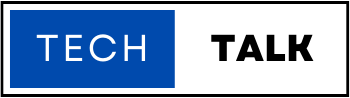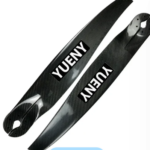how to connect onn wireless mouse
In today’s digital age, wireless technology has revolutionized how we interact with our devices. Gone are the days of being tethered to cords and cables. The advent of wireless peripherals, such as the ONN wireless mouse, has brought about a new level of convenience and freedom to computer users worldwide. Whether you’re a seasoned computer user or a newbie to wireless mice, this comprehensive guide will walk you through the step-by-step process of How to Connect ONN Wireless Mouse , ensuring a hassle-free experience.
Understanding the ONN Wireless Mouse
The ONN wireless mouse is a sleek and ergonomic device designed to enhance your productivity and comfort while using a computer. Its wireless connectivity eliminates the need for tangled cables and provides greater movement flexibility. The mouse has a range of features and components contributing to its functionality and ease of use. Familiarizing yourself with these features before connecting the mouse will help you maximize its capabilities.Checking the Compatibility
Before you embark on the connection process, verifying that your computer or device is compatible with the ONN wireless mouse is essential. The good news is that most modern operating systems, such as Windows, macOS, and Linux, support wireless mice out of the box. Additionally, ensure that your computer has an available USB port to accommodate the wireless receiver that comes with the mouse.Unpacking and Inspecting the Contents
Once you have confirmed compatibility, it’s time to unbox your ONN wireless mouse. Carefully remove it from the packaging, and take a moment to inspect the contents. Inside the box, you should find the wireless mouse itself, a wireless receiver, and, in some cases, batteries. Thoroughly examine each component to ensure that everything is intact and undamaged.Inserting Batteries (If Required)
If your ONN wireless mouse requires batteries, now is the time to insert them. Most wireless mice use AA or AAA batteries, which are readily available. Locate the battery compartment, typically located on the mouse’s underside, and open it. Insert the batteries following the correct polarity as indicated. This step is crucial for ensuring your mouse has the power to establish a connection.Connecting the Wireless Receiver
To establish a connection between your ONN wireless mouse and your computer, you’ll need to connect the wireless receiver. Take the receiver and plug it into an available USB port on your computer. In most cases, the operating system automatically detects the receiver and installs the required drivers, making the setup process smoother.Activating the ONN Wireless Mouse
With the wireless receiver connected, it’s time to activate your ONN wireless mouse. Locate the power switch on the underside or side of the mouse and turn it on. Some wireless mice may have a button on the receiver that must be pressed to establish a connection. Once activated, the mouse should begin searching for the receiver signal.Synchronizing the Mouse and Receiver
To ensure seamless communication between the ONN wireless mouse and the receiver, you need to synchronize them. Look for a small button, usually labeled as “Connect” or “Sync,” on both the mouse and the receiver. Press and hold these buttons simultaneously for a few seconds until you see the LED indicators on both devices start flashing. It indicates that they are pairing and establishing a connection.Verifying the Connection
Once the synchronization process is complete, your ONN wireless mouse should be ready. To verify the connection, move the mouse around on a flat surface and observe if the cursor on your computer screen responds accordingly. The cursor should move smoothly and responsively as you move the mouse, how to connect onn wireless mouse indicating that the connection between the ONN wireless mouse and the computer is successful. It confirms that you can fully utilize the wireless mouse for your computing needs.Troubleshooting Tips
In case you encounter any issues during the connection process how to connect onn wireless mouse, here are some troubleshooting tips to help you resolve them:- Ensure the batteries are inserted correctly and have enough charge: Double-check the battery placement in the mouse, ensuring the correct polarity. If the batteries run low, replace them with fresh ones to ensure optimal performance.
- Try using a different USB port for the wireless receiver: If the mouse doesn’t connect, try plugging the receiver into a different USB port on your computer. Sometimes, changing the port can resolve connectivity issues.
- Restart your computer and repeat the connection process: A simple computer restart can sometimes solve connectivity problems. Restart your computer and repeat the steps in this guide to establish a new connection between the mouse and the receiver.
- Consult the user manual or ONN’s customer support: If you’ve exhausted the troubleshooting options and still face difficulties, refer to the user manual that came with the mouse. It may contain specific troubleshooting steps tailored to your device. Alternatively, contact ONN’s customer support for further assistance and guidance.