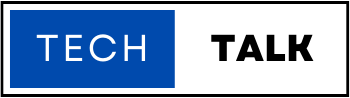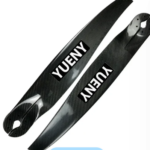How to Copy and Paste on Xbox
Whether you’re a seasoned Xbox player or a newcomer to the gaming world, understanding How to Copy and Paste on Xbox console is a valuable skill that can enhance your gaming experience and make certain tasks more efficient.
In this comprehensive guide, we will take you through step-by-step instructions on how to copy and paste various types of content, including text, images, game clips, and URLs. We’ll also explore tips, shortcuts, and best practices to help you master the art of copy and paste on Xbox.
Understanding Copy and Paste on Xbox
Before we dive into the practical aspects of copying and pasting on Xbox, let’s first gain a clear understanding of what this action entails and why it’s an essential feature of your gaming experience.What is Copy and Paste?
Copy and paste is a fundamental operation that allows you to duplicate content from one location and place it in another. It is a versatile tool that enables you to share text, images, game clips, URLs, and other types of content between different apps, games, and even across profiles on your Xbox console.Why is Copy and Paste Important on Xbox?
Copy and paste on Xbox brings several benefits and conveniences to gamers:- Ease of Communication. Copy and paste allows you to quickly share messages, instructions. Or information with friends, teammates, or gaming communities, eliminating the need for manual retyping.
- Efficiency and Productivity. By copying and pasting, you can avoid repetitive typing and perform tasks more swiftly, such as searching for games in the Xbox Store, sharing links, or entering long codes.
- Content Sharing. Copy and paste enables you to effortlessly share game clips, screenshots, and other media content with friends or on social media platforms.
- Accessibility and Inclusivity. For users with specific accessibility needs, copy and paste can provide alternative methods of input and communication, making gaming more accessible and inclusive.
Copying and Pasting Text on Xbox
Copying and pasting text on your Xbox console can be incredibly useful for sharing messages, entering codes, or transferring information between apps and games. Follow these step-by-step instructions to master the art of copying and pasting text on Xbox:Accessing the Text to be Copied
-
- Navigate to the app or game where the text you want to copy is located.
- Use your controller or keyboard to select the text you wish to copy. You can do this by highlighting the text with the cursor or using the text selection tools available in the app or game.
Selecting and Copying the Text
-
- Once the desired text is highlighted, press the designated copy button or combination of buttons. This could be the “Menu” button, the “A” button, or a specific keyboard shortcut. Refer to the app or game’s instructions or on-screen prompts for the correct copy command.
Navigating to the Desired Location for Pasting
-
- Switch to the app or game where you want to paste the copied text. This could be a messaging app, a text input field, or another relevant location.
Pasting the Copied Text
-
- Position the cursor or activate the text input field in the desired location.
- Press the designated paste button or combination of buttons. This could be the “Menu” button, the “A” button, or a specific keyboard shortcut. Refer to the app or game’s instructions or on-screen prompts for the correct paste command.
Copying and Pasting Images on Xbox
Copying and pasting images on your Xbox console opens up exciting possibilities for sharing screenshots, artwork, and other visual content with friends and across different apps or games. Follow these step-by-step instructions to master the art of copying and pasting images on Xbox:Locating the Image to be Copied
-
- Navigate to the app or game where the image you want to copy is located. This could be the Capture Gallery, an image viewer, or within a specific game.
- Find and select the image you wish to copy. Use your controller or keyboard to highlight the image.
Selecting and Copying the Image
-
- Once the desired image is highlighted, press the designated copy button or combination of buttons. This could be the “Menu” button, the “A” button, or a specific keyboard shortcut. Refer to the app or game’s instructions or on-screen prompts for the correct copy command.
Navigating to the Desired Location for Pasting
-
- Switch to the app or game where you want to paste the copied image. This could be a messaging app, an image editor, or another relevant location.
Pasting the Copied Image
-
- Position the cursor or activate the image input field in the desired location.
- Press the designated paste button or combination of buttons. This could be the “Menu” button, the “A” button, or a specific keyboard shortcut. Refer to the app or game’s instructions or on-screen prompts for the correct paste command.
Copying and Pasting Game Clips on Xbox
Capturing and sharing your favorite gaming moments is an exciting part of the Xbox experience. With the ability to copy and paste game clips, you can effortlessly showcase your epic achievements or memorable gameplay with friends and across different apps or games. Follow these step-by-step instructions to learn how to copy and paste game clips on Xbox:Accessing the Game Clip to be Copied
-
- Open the Xbox Game DVR or Capture Gallery app on your Xbox console.
- Browse through your recorded game clips and find the clip you want to copy.
Selecting and Copying the Game Clip
-
- Once you’ve located the desired game clip, select it using your controller or keyboard.
- Look for the copy button or option specific to game clips. This may be represented by an icon or mentioned in the on-screen prompts. Press the designated button or follow the provided instructions to copy the game clip.
Navigating to the Desired Location for Pasting
-
- Switch to the app or game where you want to paste the copied game clip. This could be a messaging app, a social media platform, or another relevant location.
Pasting the Copied Game Clip
-
- Position the cursor or activate the appropriate field for pasting the game clip.
- Press the designated paste button or combination of buttons. Look for the paste option specific to game clips, following the app or game’s instructions or on-screen prompts.
Enhancing Productivity with Copy and Paste on Xbox
Copy and paste on your Xbox console isn’t just about sharing content; it’s also a powerful tool for enhancing your productivity and streamlining tasks. By leveraging the copy and paste feature, you can save time, avoid repetitive typing, and make your gaming experience more efficient. Here are some practical tips to enhance your productivity with copy and paste on Xbox:- Text Macros: Create text macros for commonly used phrases, codes, or messages. You can assign these macros to specific buttons or keyboard shortcuts, allowing you to quickly paste frequently used text without the need for manual typing.
- Bulk Messaging: If you need to send the same message to multiple recipients, copy the text once and paste it into each conversation, saving you the effort of typing the same message repeatedly.
- Web Links and Search Queries: When browsing the web on your Xbox console, copy and paste URLs or search queries from your web browser to apps or games, eliminating the need for manual entry and ensuring accuracy.
- Cross-App Data Transfer: Use copy and paste to transfer information between different apps or games. For example, you can copy a code from a web browser and paste it into a game to unlock content or redeem rewards.
- Inventory Management: If you need to input long codes or complex item names within a game, copy and paste them from external sources, such as emails or websites, to ensure accuracy and save time.
- Translation and Language Support: Copy and paste text from foreign languages or unfamiliar terms into translation apps or language resources, enabling you to understand and communicate effectively across different languages.
- Note-taking and Planning: Copy and paste important information, such as game strategies, quest details, or hints, into notes or planning apps. This helps you stay organized and have quick access to crucial information during your gaming sessions.