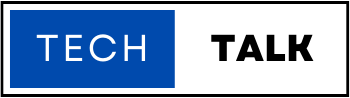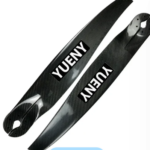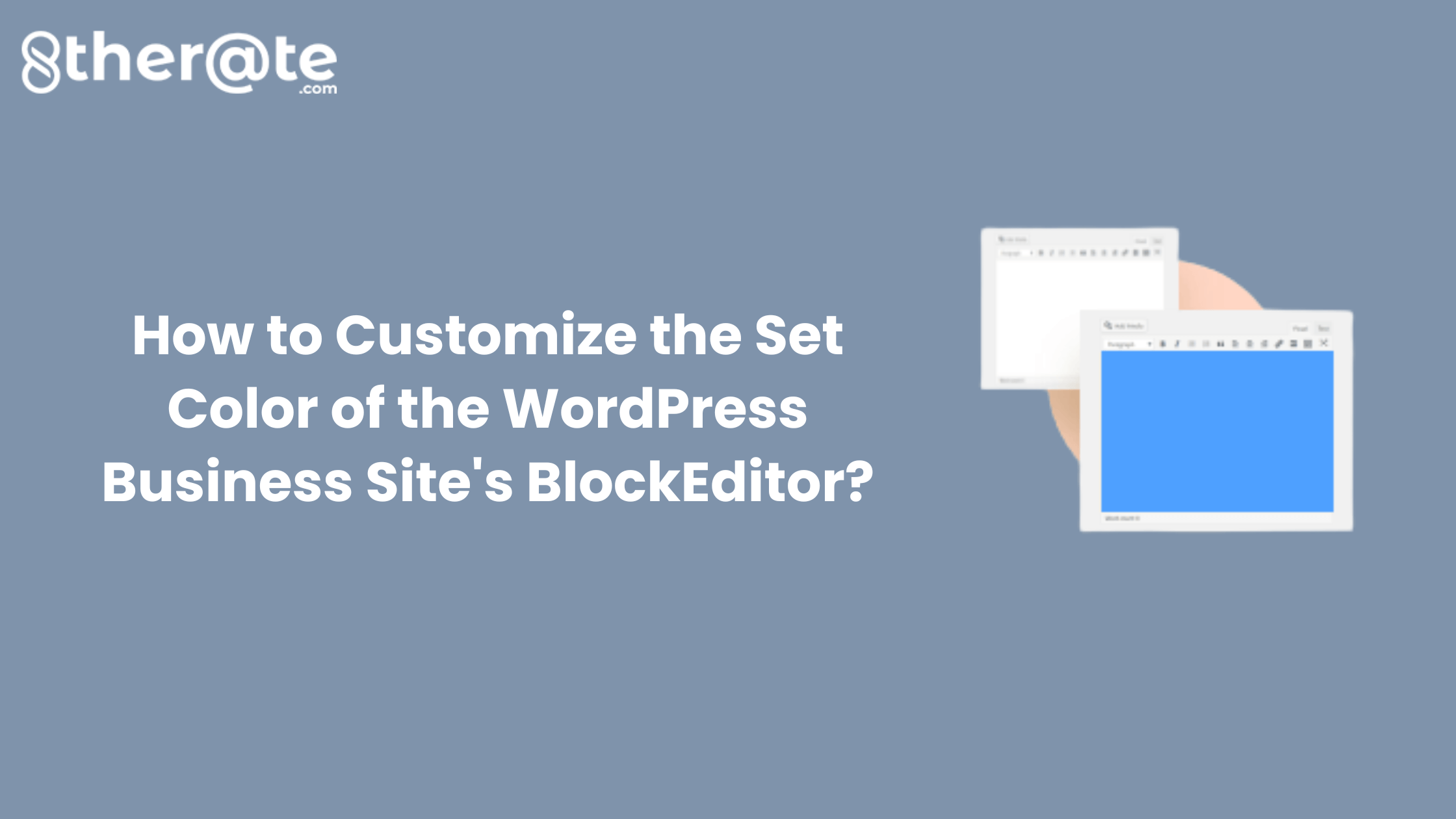
custom wordpress development services
WordPress is the most popular content management system for building websites and blogs. The platform is easy to use, flexible, and comes with a wide range of customization options. custom wordpress development services If you’re building a business website on WordPress, you might want to customize the set colors of your Block Editor to match your brand’s color scheme. This blog post will guide you through the process of customizing. The set color of your WordPress business site’s Block Editor.
Before we dive into the steps for customizing the set color of your Block Editor. Let’s first understand what the Block Editor is and how it works.